Icon vs. Image
(내가) 자주 실수하는 ``Icon``과 ``Image``! 어떻게 다른지 비교해 보자.
Icon
주로 단색 아이콘을 보여줄 때 사용한다. Material 아이콘 또는 벡터 drawable 등을 사용할 수 있으며, 아이콘에 적절한 색깔을 tint로 입혀 사용한다. 색깔을 입히고 싶지 않다면 ``Color.Unspecified``를 사용하면 된다.
@Composable
fun Icon(
painter: Painter,
contentDescription: String?,
modifier: Modifier = Modifier,
tint: Color = LocalContentColor.current.copy(alpha = LocalContentAlpha.current)
)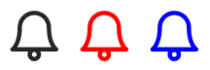
``contentDescription`` 매개변수를 통해 아이콘의 의미를 설명할 수 있다. 접근성을 보장하기 위해 가급적 설명을 추가하는 것이 좋다.
클릭 가능한 아이콘을 나타내려면 ``IconButton``을 사용하면 된다.
Image
이미지를 있는 그대로 보여줄 때 사용한다. 이미지의 크기는 이미지 파일의 크기를 기본값으로 사용하지만, ``Modifier``나 다른 constraint에 의해 달라질 수 있다.
비트맵 이미지와 벡터 이미지 모두 ``painterResource()`` API로 불러올 수 있다. 커스텀이 필요한 경우에는 각각 ``ImageBitmap.imageResource()``와 ``ImageVector.vectorResource()`` API를 활용하면 된다.
@Composable
fun Image(
painter: Painter,
contentDescription: String?,
modifier: Modifier = Modifier,
alignment: Alignment = Alignment.Center,
contentScale: ContentScale = ContentScale.Fit,
alpha: Float = DefaultAlpha,
colorFilter: ColorFilter? = null
)``Icon``과 마찬가지로 ``contentDescription`` 매개변수를 통해 이미지의 내용을 설명할 수 있다.
``colorFilter`` 매개변수를 사용하면 이미지의 톤을 다양하게 변조할 수 있다. 자세한 내용은 아래 링크를 참고하면 된다.
이미지 맞춤설정 | Jetpack Compose | Android Developers
이 페이지는 Cloud Translation API를 통해 번역되었습니다. 이미지 맞춤설정 컬렉션을 사용해 정리하기 내 환경설정을 기준으로 콘텐츠를 저장하고 분류하세요. 이미지는 Image 컴포저블의 속성(content
developer.android.com
정리
- ``Icon``은 작은 단색 아이콘을 보여줄 때 사용한다. 상황에 따라 tint를 입힐 수 있다.
- ``Image``는 비트맵 또는 벡터 이미지를 보여줄 때 사용한다.
헷갈리지 말 것!