| 일 | 월 | 화 | 수 | 목 | 금 | 토 |
|---|---|---|---|---|---|---|
| 1 | 2 | 3 | 4 | 5 | ||
| 6 | 7 | 8 | 9 | 10 | 11 | 12 |
| 13 | 14 | 15 | 16 | 17 | 18 | 19 |
| 20 | 21 | 22 | 23 | 24 | 25 | 26 |
| 27 | 28 | 29 | 30 |
- activity
- android
- AWS
- GitHub
- relay
- Hilt
- Kotlin
- TEST
- Compose
- 코드포스
- boj
- pandas
- Rxjava
- Gradle
- MyVoca
- Coroutine
- 쿠링
- livedata
- architecture
- ProGuard
- Codeforces
- 암호학
- Python
- androidStudio
- Coroutines
- 프로그래머스
- textfield
- 백준
- 코루틴
- MiTweet
- Today
- Total
이동식 저장소
Compose TextField를 커스터마이징해 보자 본문
Compose에는 여러 타입의 Material TextField가 선언되어 있다.

하지만 머티리얼 디자인과는 다른 커스텀 TextField가 필요하다면? BasicTextField를 커스터마이즈하면 된다.
BasicTextField
BasicTextField는 모든 머티리얼 TextField의 backbone 컴포넌트이다. 실제로 OutlinedTextField 등의 코드를 보면, 내부적으로 BasicTextField를 호출하고 있다.
@Composable
fun OutlinedTextField(
// ...
) {
// ...
BasicTextField(
// ...
decorationBox = @Composable { innerTextField ->
TextFieldDefaults.OutlinedTextFieldDecorationBox(
// ...
)
}
)
}위 코드처럼, BasicTextField의 decorationBox 매개변수를 통해 텍스트 필드의 여러 속성을 지정할 수 있다. 외곽선이 필요없다면 TextFieldDecorationBox를, 외곽선이 필요하다면 OutlinedTextFieldDecorationBox를 사용하면 된다.
매개변수가 매우 많으므로, 실제 적용 예시를 통해 공부해 보자.
Example: 쿠링
쿠링에서는 다음과 같은 디자인을 사용하고 있다. 외곽선이 없으므로 TextFieldDecorationBox를 사용하여 구현해 보자.

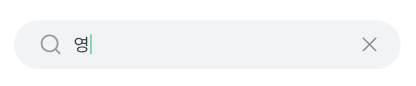
우선 기본 매개변수를 다음과 같이 세팅한다. value는 TextField에 보여줄 text, innerTextField는 Compose 프레임워크가 제공하는 매개변수이다.
decorationBox = { innerTextField ->
TextFieldDefaults.TextFieldDecorationBox(
value = query,
innerTextField = innerTextField,
// TODO: 이 밑에 매개변수를 추가할 것
)
},이제 하나씩 매개변수를 작성해 보자.
// Boolean: TextField 활성화/비활성화
enabled = true,
// Boolean: 텍스트를 1줄로 보여줄 것인가?
singleLine = singleLine,// 텍스트 변형
// 비밀번호, 전화번호 등을 보여줄 때에는 적절한 변형을 적용해볼 수 있다.
// 지금은 그럴 필요가 없으므로, 어떠한 변형도 적용하지 않는다.
visualTransformation = VisualTransformation.None,// 텍스트가 비어 있을 때의 placeholder.
// 밑에 따로 선언함. 코드는 생략.
placeholder = {
Placeholder(placeholderText = placeholderText)
},// 텍스트 앞에 보여줄 아이콘.
// 마찬가지로 밑에 따로 선언함.
leadingIcon = {
LeadingSearchIcon()
},// TextField 맨 끝에 보여줄 아이콘.
// 텍스트가 있을 때에만 모두 지우기 버튼을 보여준다.
trailingIcon = {
AnimatedVisibility(
visible = query.isNotEmpty(),
enter = fadeIn(),
exit = fadeOut(),
) {
TrailingDeleteIcon(onClear = { onQueryUpdate("") })
}
},// TextField에 적용할 색깔.
// 매개변수가 매우 많지만, 아래에서 사용한 정도만 알아둬도 충분할 듯하다.
colors = TextFieldDefaults.textFieldColors(
textColor = textColor,
backgroundColor = backgroundColor,
cursorColor = textColor,
),완성!
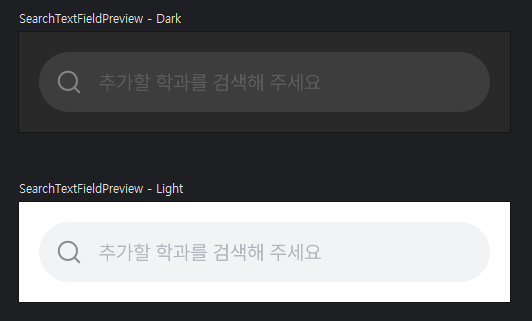
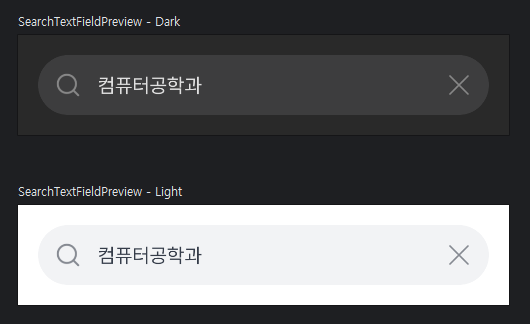
전체 코드는 아래를 참고.
더보기
@OptIn(ExperimentalMaterialApi::class)
@Composable
fun SearchTextField(
query: String,
onQueryUpdate: (String) -> Unit,
modifier: Modifier = Modifier,
placeholderText: String = "",
singleLine: Boolean = true,
keyboardOptions: KeyboardOptions = KeyboardOptions(imeAction = ImeAction.Done),
keyboardActions: KeyboardActions = KeyboardActions(),
interactionSource: MutableInteractionSource = remember { MutableInteractionSource() },
contentPadding: PaddingValues = PaddingValues(all = 0.dp),
) {
val shape = RoundedCornerShape(50)
val backgroundColor = KuringTheme.colors.gray100
val textColor = KuringTheme.colors.textBody
BasicTextField(
value = query,
onValueChange = onQueryUpdate,
modifier = modifier
.clip(shape)
.background(backgroundColor, shape = shape),
textStyle = TextStyle(
fontSize = 16.sp,
lineHeight = 24.sp,
fontFamily = Pretendard,
fontWeight = FontWeight(400),
color = textColor,
),
decorationBox = { innerTextField ->
TextFieldDefaults.TextFieldDecorationBox(
value = query,
innerTextField = innerTextField,
enabled = true,
singleLine = singleLine,
visualTransformation = VisualTransformation.None,
interactionSource = interactionSource,
placeholder = {
Placeholder(placeholderText = placeholderText)
},
leadingIcon = {
LeadingSearchIcon()
},
trailingIcon = {
AnimatedVisibility(
visible = query.isNotEmpty(),
enter = fadeIn(),
exit = fadeOut(),
) {
TrailingDeleteIcon(onClear = { onQueryUpdate("") })
}
},
colors = TextFieldDefaults.textFieldColors(
textColor = textColor,
backgroundColor = backgroundColor,
cursorColor = textColor,
),
contentPadding = contentPadding
)
},
singleLine = singleLine,
keyboardOptions = keyboardOptions,
keyboardActions = keyboardActions,
)
}참고자료
androidx.compose.foundation.text | Android Developers
androidx.compose.desktop.ui.tooling.preview
developer.android.com
'Primary > Compose' 카테고리의 다른 글
| Compose Strong Skip (0) | 2024.05.05 |
|---|---|
| Modifier로 블러 효과 구현하기 (1) | 2024.05.01 |
| Icon vs. Image (0) | 2024.04.07 |
| Compose에서 시스템 폰트 크기 확인하기 (0) | 2024.03.24 |
| TextField에 default string을 줘도 커서가 맨 앞으로 가는 이유 (2) | 2024.02.28 |




